iWriter Pro - Frequently Asked Questions
The Pro features, such as: Markdown editing and preview, Math formula support, and many others.
For now, x-callback-url schemes are not supported.
iWriter Pro implements autosave. You should not care about document saving. All changes are saved automatically.
Great! Please follow this link to MultiMarkdown Syntax Guide.
You can use iWriter Pro for Mac to export your documents as RTF.
Yes. Automatic theme switching works in tandem with the system’s appearance settings. iWriter Pro “memorizes” chosen themes for both system appearance modes (Light and Dark). For manual appearance selection please navigate to:
- On iOS:
Settings > Display & Brightness. - On Mac:
System Preferences > General > Appearance.
You can do that for iCloud documents. To browse document versions:
- Navigate to
iCloud > iWriter Pro. - Press
Selectbutton and choose the document. - Press the
Versionsbutton located on the top navigation bar.
- Attach an external keyboard to the iPad (e.g. Apple Magic Keyboard).
- Tap the editor’s field.
- Press and hold the command button (⌘).
Word Counter and Shortcuts are located on the system keyboard.
- Enable the
Autocorrectionoption inSettings > Text Editing. - Begin editing text.
- The required buttons will be located in the top right corner.
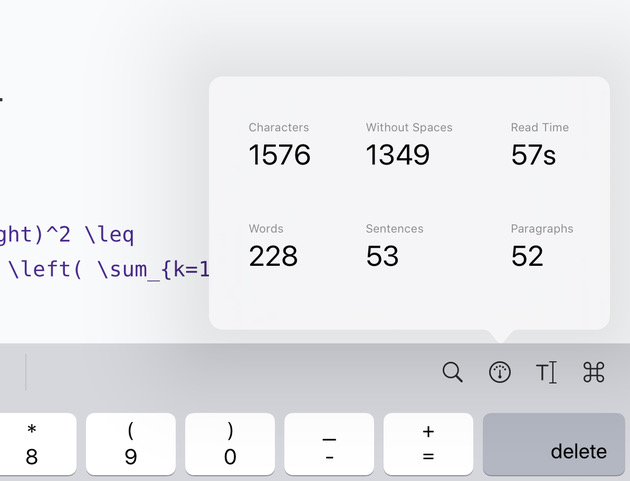
iWriter Pro supports the multi-window mode starting with iOS 13. You can use this feature to edit a Markdown document and observe its Preview at the same time.
- Open two copies of iWriter Pro on iPad.
- Open the same document on the left and on the right.
- Activate Preview in any window.
- The Preview gets automatically updated when you edit the document.
You will need the Dropbox app (on iOS and Mac) to be able to open and edit files stored there. The same goes for Google Drive and other 3rd-party storage providers. Please note, some developers have incomplete support of iOS protocols; therefore, you may be missing some features.
Use iWriter Pro’s folders when inserting images. Importing images from Photo Library or Camera saves them next to the document. iOS sandboxes restrict access to 3rd-party folders. To fix this, copy your document to any iWriter Pro folder (local or iCloud).
Files outside iWriter Pro’s folders can’t be renamed from within the editor due to iOS security restrictions. Privacy settings can’t lift this issue. iWriter Pro has full access to its local and iCloud folders, which can be found by the app icon.
Rename files from within the Document Menu. Tap and hold a file, then choose Rename.
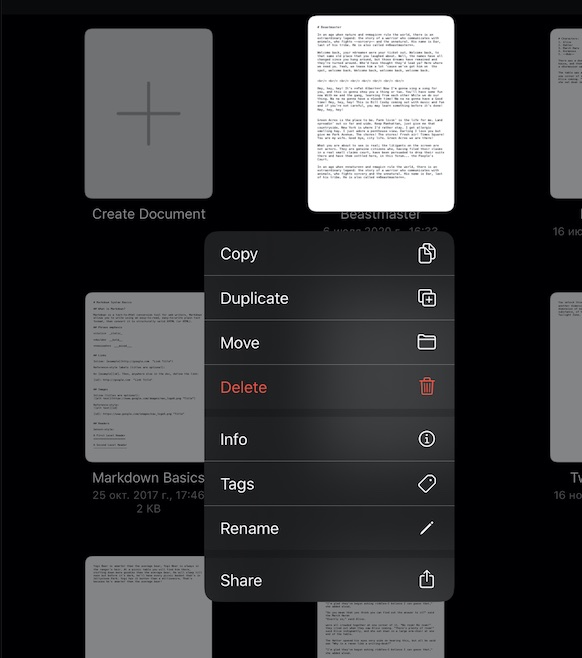
iWriter Pro for Mac is available here.
You can read it here.
If you have a question that is not covered here, and we’ll answer as best as we can. We take a break on the weekends, but during weekdays we aim to reply within 1-2 business days. Please note that the more detailed your description is, the quicker and better we can answer. The device model, correct app name, OS version, or screenshots will also help a lot.
You can send your request via e-mail . Please note that not all features can be added to the final product. Leaving a one-star comment on the App Store while asking for a feature has never helped anyone.